Performing the RFC Process
Related Finance Companies (RFC) are associated with a dealership, but they are two separate companies. If a dealer has an RFC in IDMS they need at least 2 bookkeeping companies, 2 portfolios, and 1 sales location. The sales location is only for selling the vehicles with the dealership and is associated with a dealership portfolio and bookkeeping company. The RFC needs 1 bookkeeping company and 1 portfolio that is serviced in house. This page outlines the process of correctly adding an RFC account to IDMS and transferring it to the correct portfolio.
Add the Account to IDMS
An account can be added to IDMS one of two ways: 1) Add a deal or 2) Use the book/load an account feature. Follow the steps below to add the account to the system.
To add a retail deal
- Add a retail deal.
- Add the applicant.
- Create a new worksheet, selecting the vehicle and choosing In-House Finance Worksheet.
- Approve the worksheet if needed.
- Contract and book the deal.
This books the deal in the dealership's portfolio as an In-House Account.
To book an account
Book an account when no money has been collected towards the loan.

- On the New Loan page, from the Booking Info tab, choose Book A New Loan Account in the Account Creation Method field.
- If the customer owes a down payment, choose the dealership in the Portfolio field.
OR
- If the customer does not owe a down payment, choose the RFC in the Portfolio field.
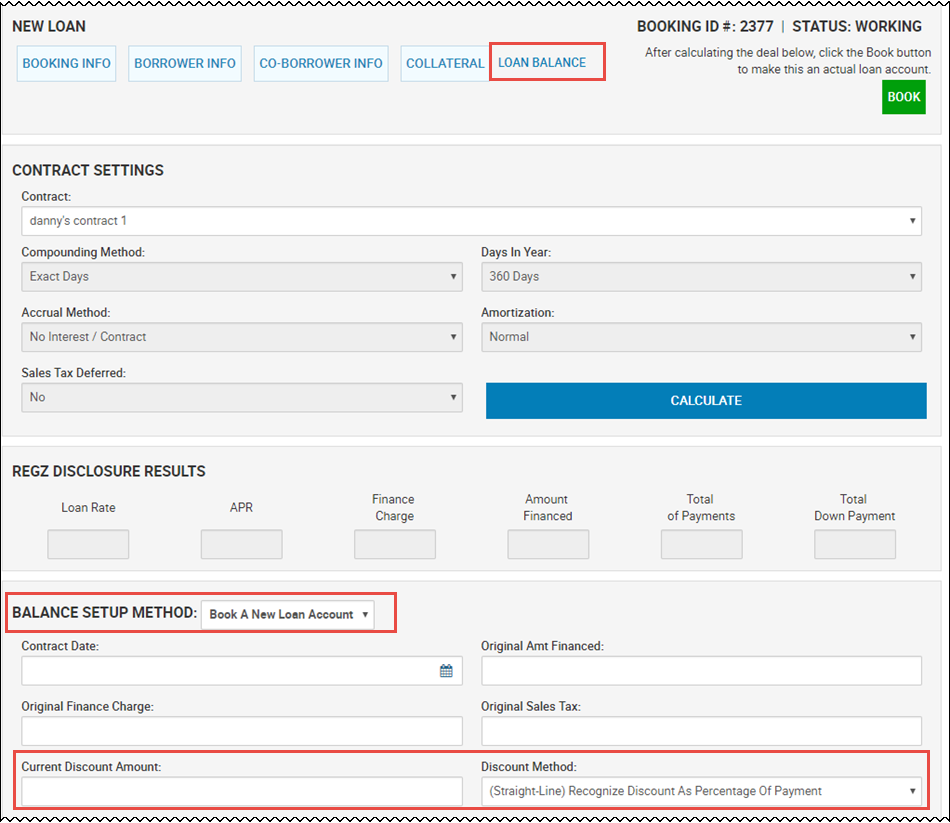
- From the Loan Balance tab, choose Book A New Loan Account in the Balance Setup Method field.
- If the account does not have a down payment balance, complete the Current Discount Amount and Discount Method fields.
To load an account
Load an account when the customer has made payments towards the loan.
- On the New Loan page, from the Booking Info tab, choose Load An Existing Account in the Account Creation Method field.
- If there is a down payment balance, choose the dealership in the Portfolio field.
OR
- If there is a not a down payment balance, choose the RFC in the Portfolio field.
- From the Loan Balance tab, choose Load An Existing Account in the Balance Setup Method field.
- Enter the remaining balance information and match their payment schedule.
- If the account does not have a down payment balance, complete the Current Discount Amount and Discount Method fields.
Collect the Down Payment
Most dealerships with an RFC collect the down payment in their dealership books.
OR
- Search for the account.
- Click the Transactions icon
 and choose Post a Payment.
and choose Post a Payment. - Only post the down and deferred down payment to the account.
Transfer the Account to the RFC
After the all down payments have been posted (including deferred down payments), transfer the account to the correct portfolio.
To transfer the account manually
- Search for the account.
- Click the Transactions icon
 , and choose Post Account Transfer.
, and choose Post Account Transfer.
The Post Transfer pop-up window opens.
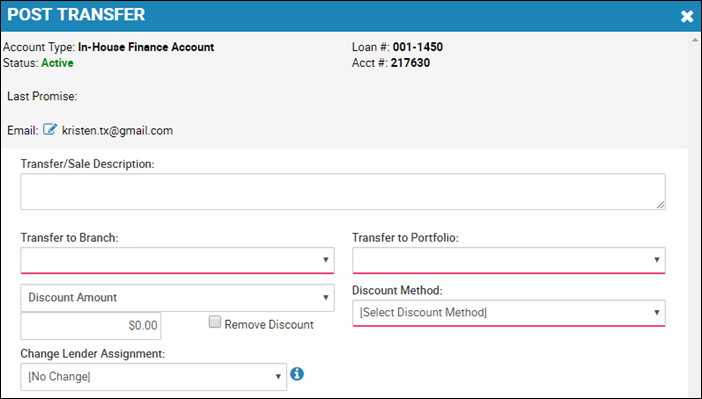
- The Transfer to Branch field can be the same branch prior to the transfer.
- In the Transfer to Portfolio field, choose the RFC portfolio.
- Enter the Discount Amount or Discount %.
- Choose the Discount Method.
- Click Transfer.
Once the account is assigned to the RFC portfolio, all payments posted to the account will be associated with the RFC.
To transfer the account automatically
Dealers can create an automated task to transfer their accounts to the RFC more efficiently. Once an in-house account does not have a down payment balance, it will be transferred to the RFC portfolio with a discount.
Use the following specifications:
- In the Queue Name field, type Account Transfer.
- Choose the following filters:
- Acct Status does not include Closed or Deleted
- Portfolio ID: Select dealership portfolio
- Primary Loan Cur Down Pay Bal equals $0.00
- Account Type: In House Account
- Create an automated task, using the following specifications:
- Description: Transfer Accounts to RFC
- Record Type: Account
- Execution Frequency: Every 10 minutes
- Next Execution Date: Tomorrow at 8:00 am. Can be adjusted.
- Click the Save icon.
- Click the Steps tab.
- Select Action: Load Task Items
- Select Account Transfer queue.
- Click the Save icon.
- Select Action: Transfer Loans
- Transfer/Sale Description: Sell account to RFC
- Transfer to Portfolio: Choose the RFC portfolio.
- Enter Discount Amount or Discount %, and choose the Discount Method.
- Click the Save icon.
- Add New Step: Clear Task Items
- Status: Active
- Click the Save icon.
- Click the Detail tab, and change the Status to Active to turn on the automated task.
Collect Payments
Payments are associated with the portfolio in which the account is housed.
See Post a Payment.
- Search for the account.
- Click the Transactions icon
 and choose Post a Payment.
and choose Post a Payment. - Complete the fields to post the payment.
Charge Off the Account to the Dealership
To transfer the account back to the dealership
- Search for the account.
- Click the Transactions icon
 and choose Post Account Transfer.
and choose Post Account Transfer. - Transfer to Branch: Can be the same branch prior to the transfer
- Transfer to Portfolio: Dealership portfolio
- Do not enter a discount amount or percentage.
- Check the Remove Discount box if it is not already checked.
- Click Transfer.
To charge off the account
See Post a Charge Off.
- Click the Transactions icon
 , and choose Post a Charge Off.
, and choose Post a Charge Off. - Complete the charge off fields.